People
People is a feature in content management system, using which changes can be made to the people and Profile page on the website.
The screenshot below depicts the People Page of the IT&SS website.
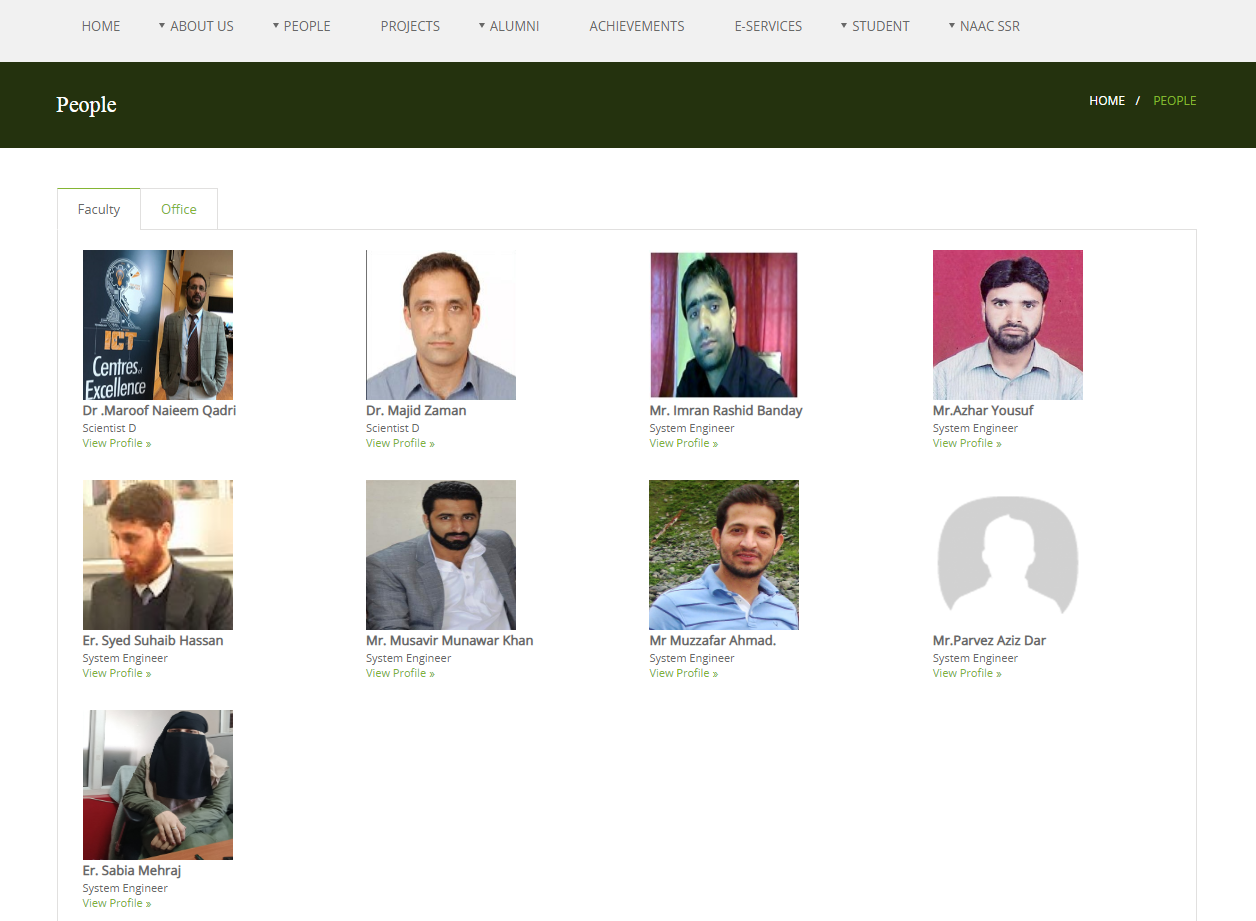
Steps to update People on the website
1) Select People Screen
Once you have Logged in, You will be able to see the Dashboard.
Click on the highlighted arrow pointer, to go to People screen.
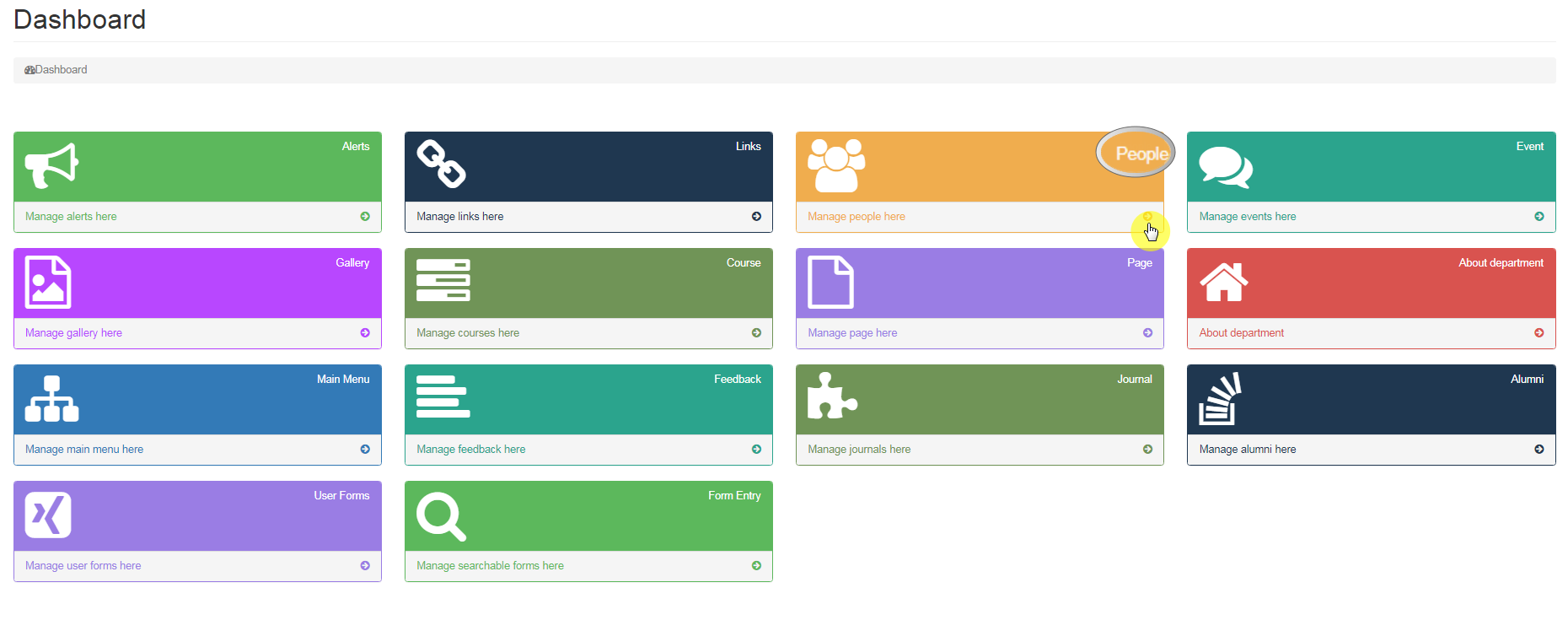
2) People options
Once you click on the People screen, you will see the screen shown below.
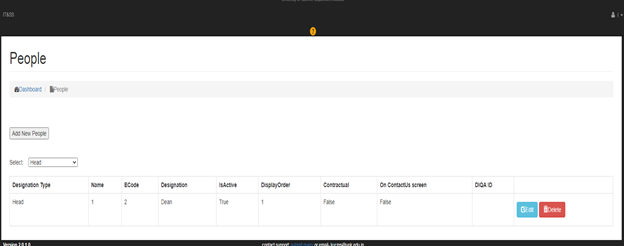
Select, has a drop down menu with seven options namely; Head, Faculty, Officers, Administration, Technical, other and Student.
You can select the desired option, to see the names of the employees working under the selected designation.
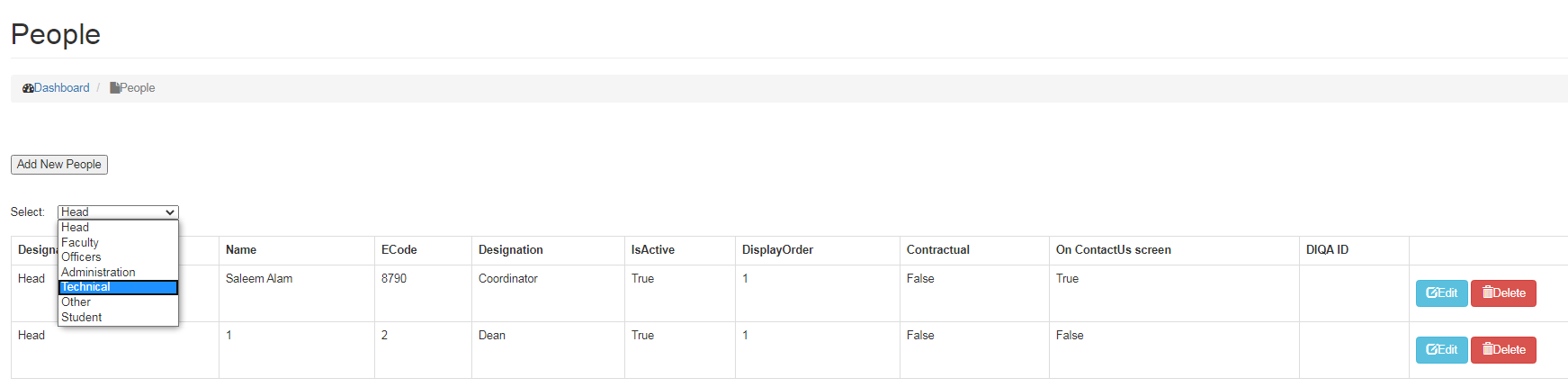
3) Adding new People
To add New people, click on Add New People button as show below:
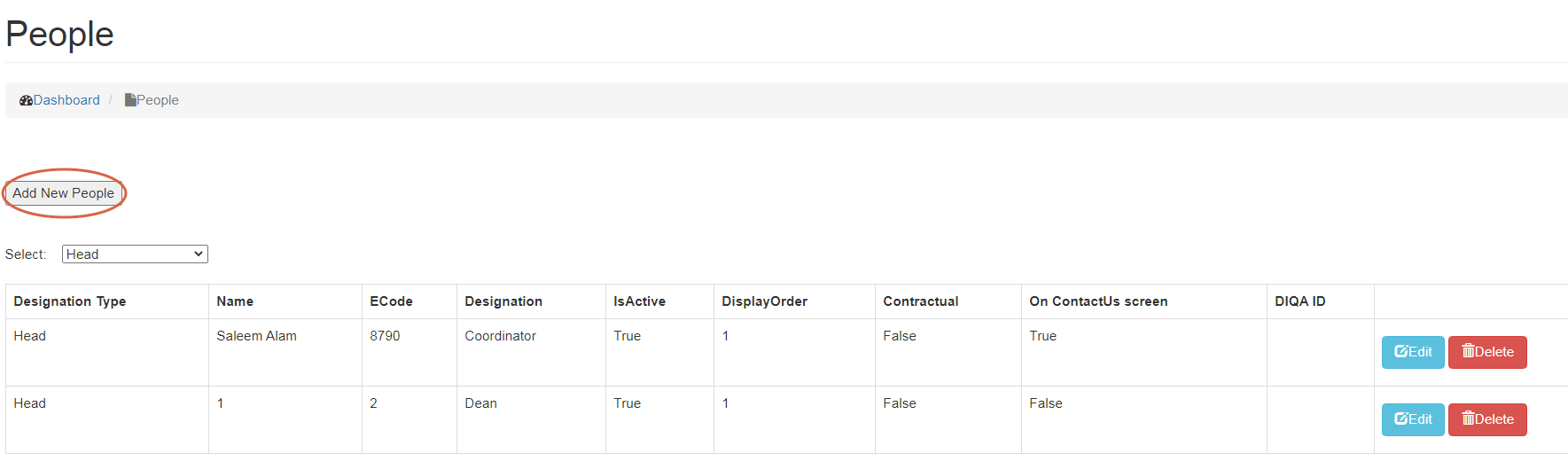
After clicking on Add new people button, a page with various details will appear:
- Designation Type
Select the Designation type from the drop down menu.
- Designation
You can select Designation from the drop down menu.
- Is Contractual
Check the box if an employee is contractual, otherwise uncheck the box.
- Name
Mention the name of the Employee
- E Code
You need to mention the Employee code.
- Gender
Select Gender from the drop down menu.
- Phone
Mention Phone number of the employee.
- Mobile
Provide Mobile number of the employee.
Give the email Id of the employee.
- Web URL
You can provide link for
- Photo
You can upload a photo of employee by clicking on choose file button.
- Resume
Upload Resume of employee by clicking on choose file button.
- Date from
Provide date, from which an employee is working on the mentioned designation.
- Date to
Mention date upto which an employee is working on the designated profile.
- Details
Provide details of the employee.
- Qualification
Provide qualification of the employee.
- Specialization
Provide specialization of the employee.
- Message
You can enter the message provided by the employee.
- Supervisor
This is meant for scholars only. You can select their supervisor from the drop down menu which names of all the faculty members.
- Display Order
Display Order is sequence of people with respect to other people mentioned on the website.
- Is Active
Is Active is used to select whether particular profile is to be displayed or kept hidden on the website.
- DIQA ID
When you enter the name of any faculty member, the DIQA ID for that member will be displayed automatically.
Screenshot of Details that needs to be filled for adding people.
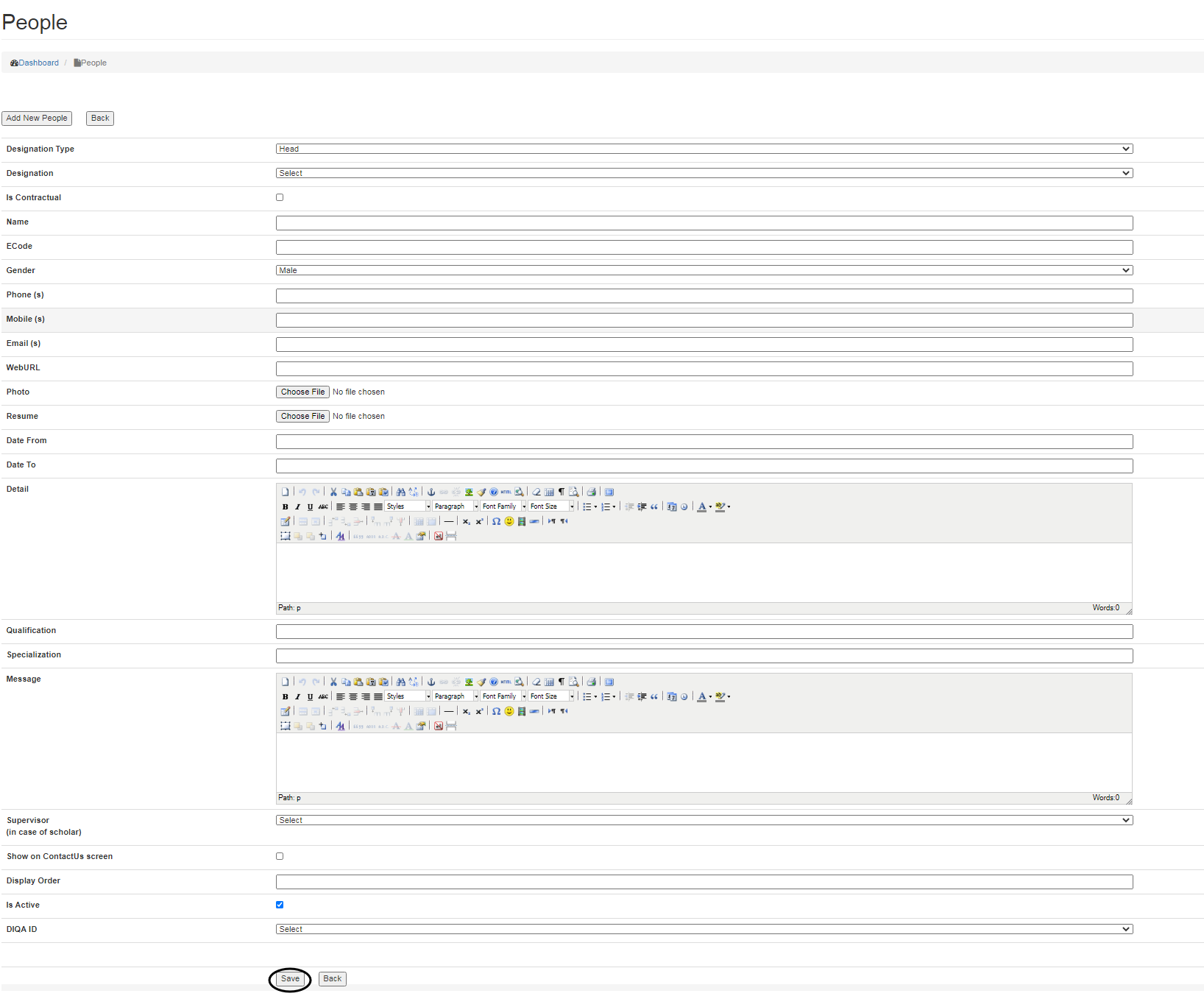
If in case, you do not find the ID of particular faculty, click on Get faculty from DIQA, to fetch the details of all the faculty members.
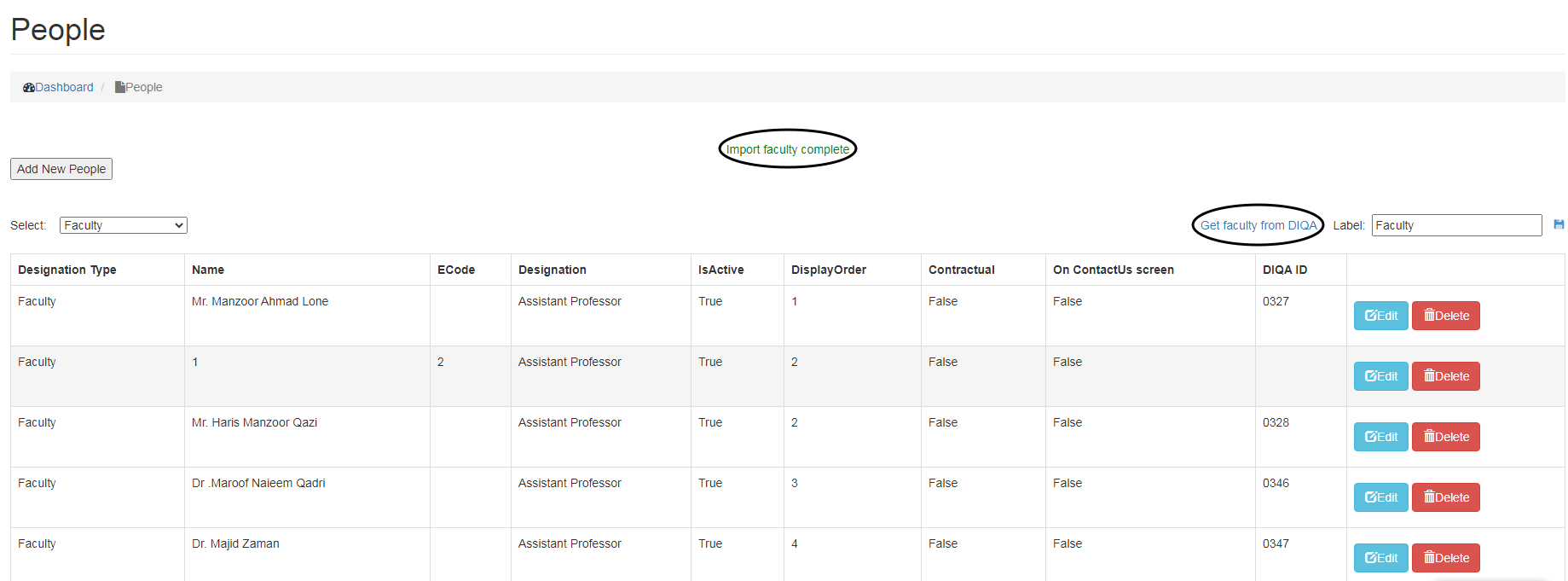
Editing/Deleting People
To Edit People,
- Click on Edit button
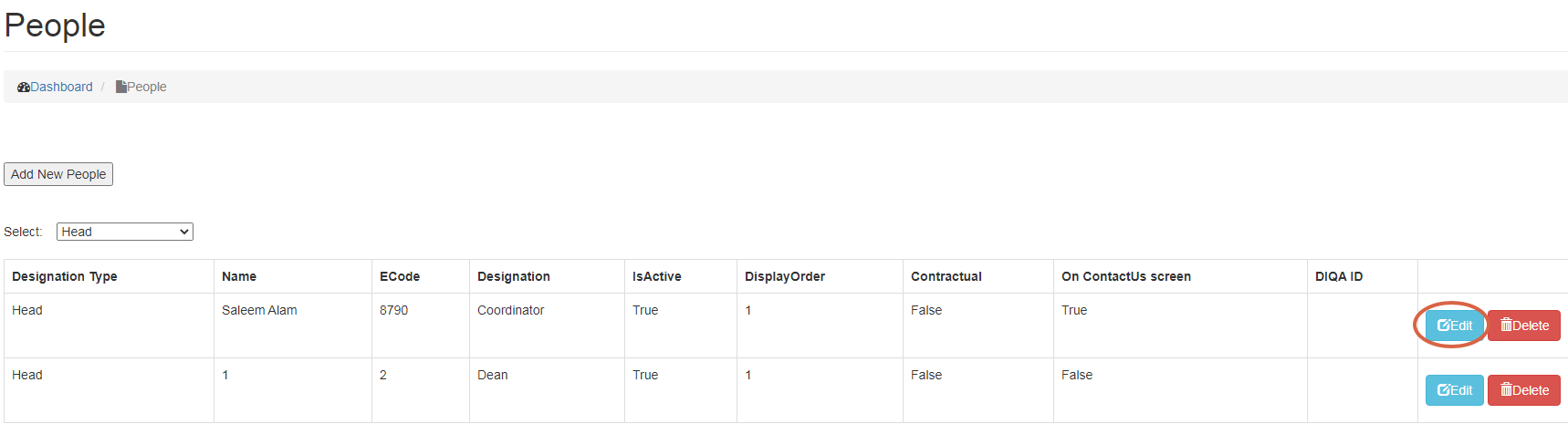
- Make changes, click on Update button.
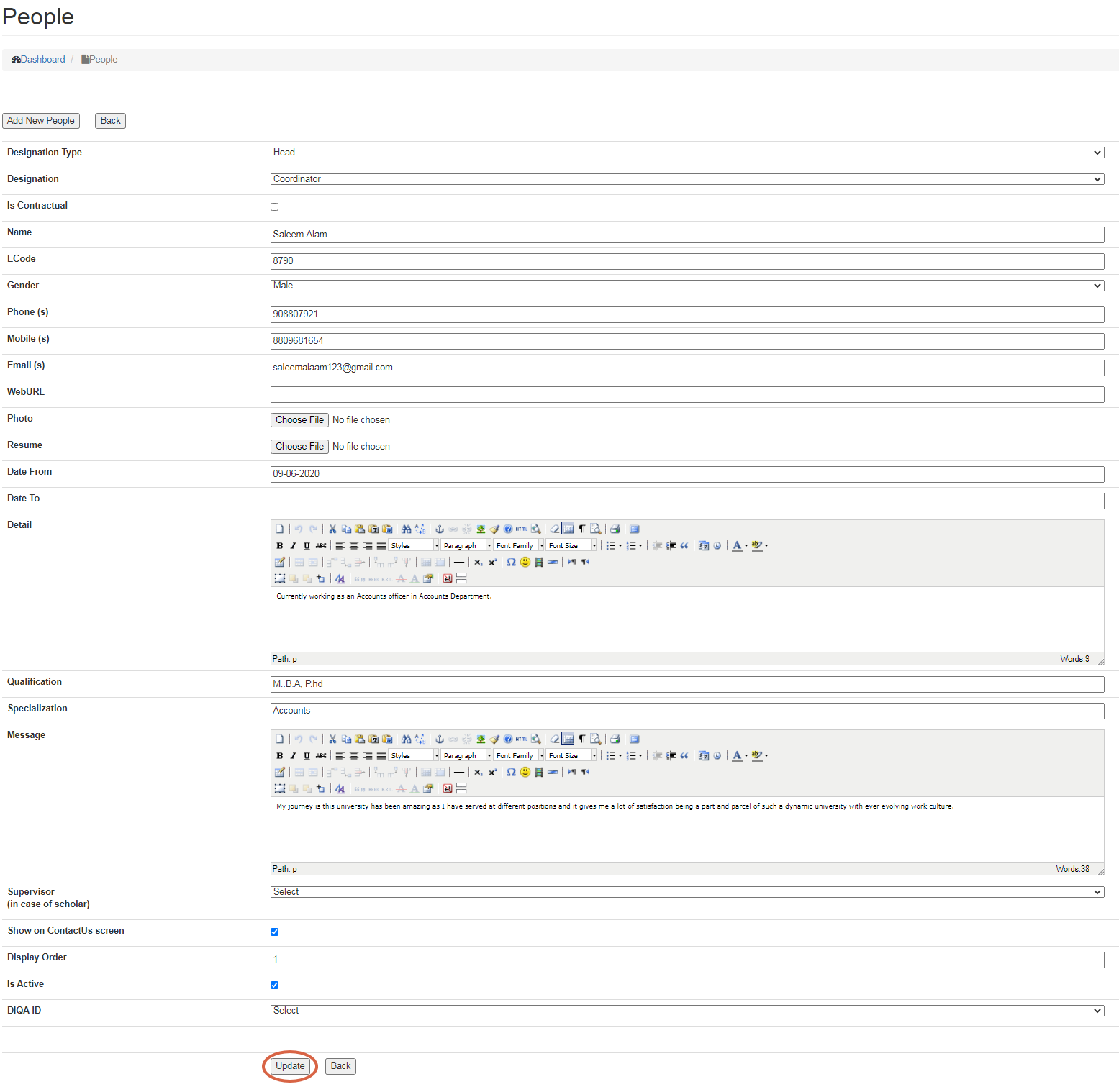
- To Delete People, click on Delete button next to Edit button.
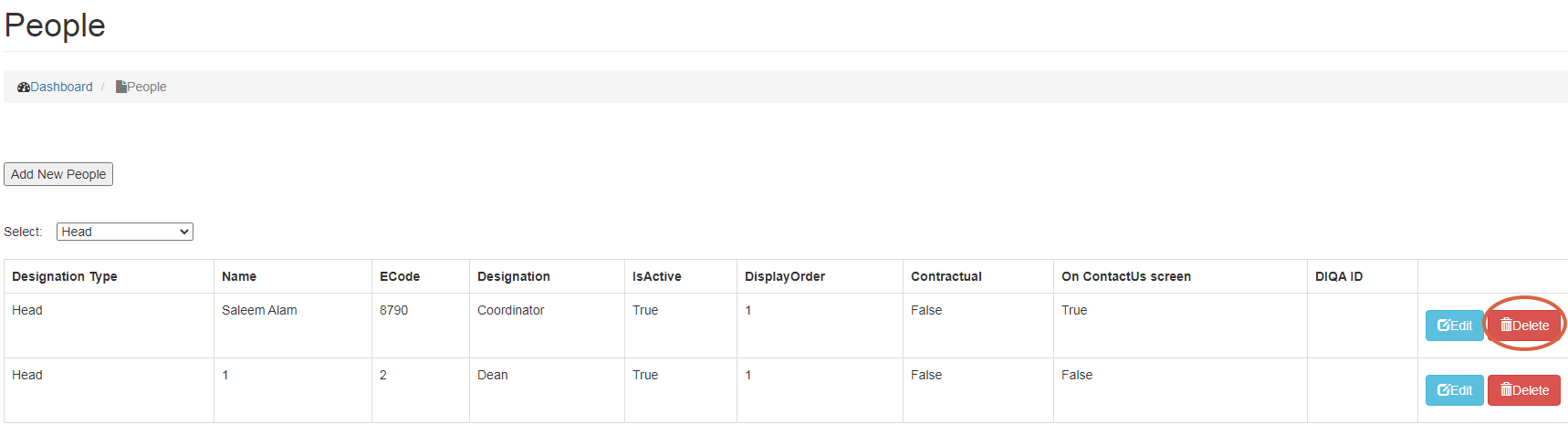
Linking People Page to website
People and their Profile can be linked to the desired Page by either creating a new Page in Main Menu or linking it to the existing Main Menu.
- People List
You can get the list of the teaching and non-teaching faculty working in a particular department.
- People Profile
You will get all the details relating to the Publications, research and experience of the faculty by clicking on the Profile of the concerned person.
Creating a new Page
- Go to Main Menu and select the desired location wherein you want to create and link the Page, enter details.
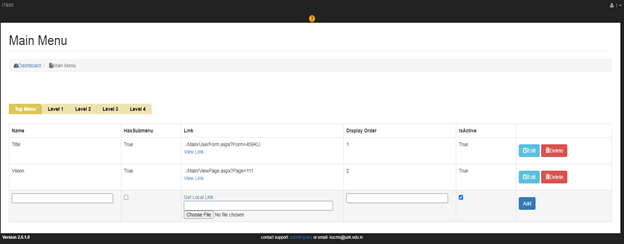
- Click on Get Local link, select People List/Profile from the select Page drop down menu and click on Insert Link.
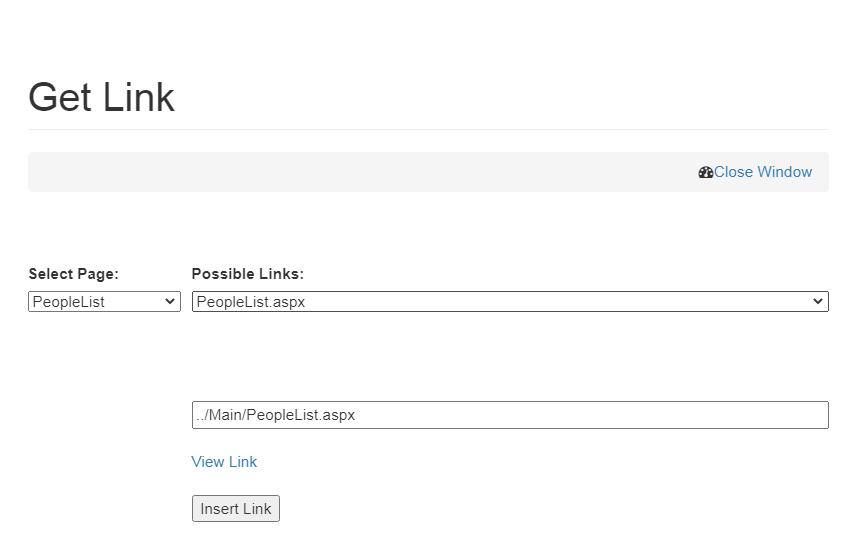
- Click on Add button,
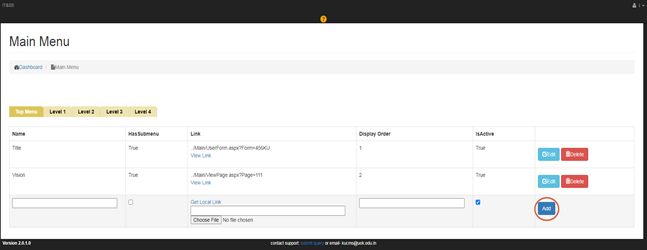
Linking People to the already existing Page
If you want to link People to the already existing Page,
- Click on Get Local Link,
- Select People List/Profile from Select Page,
- Click on Insert Link and
- Click Update Button.
Created with the Personal Edition of HelpNDoc: Free EPub producer