Page
Page is a feature in Content Management system wherein a user can add a Page to the website and link it to the main menu, link section of the website. Page can be edited and deleted.
Screenshot of newly added page by the name sports on the website, linked to Main menu.
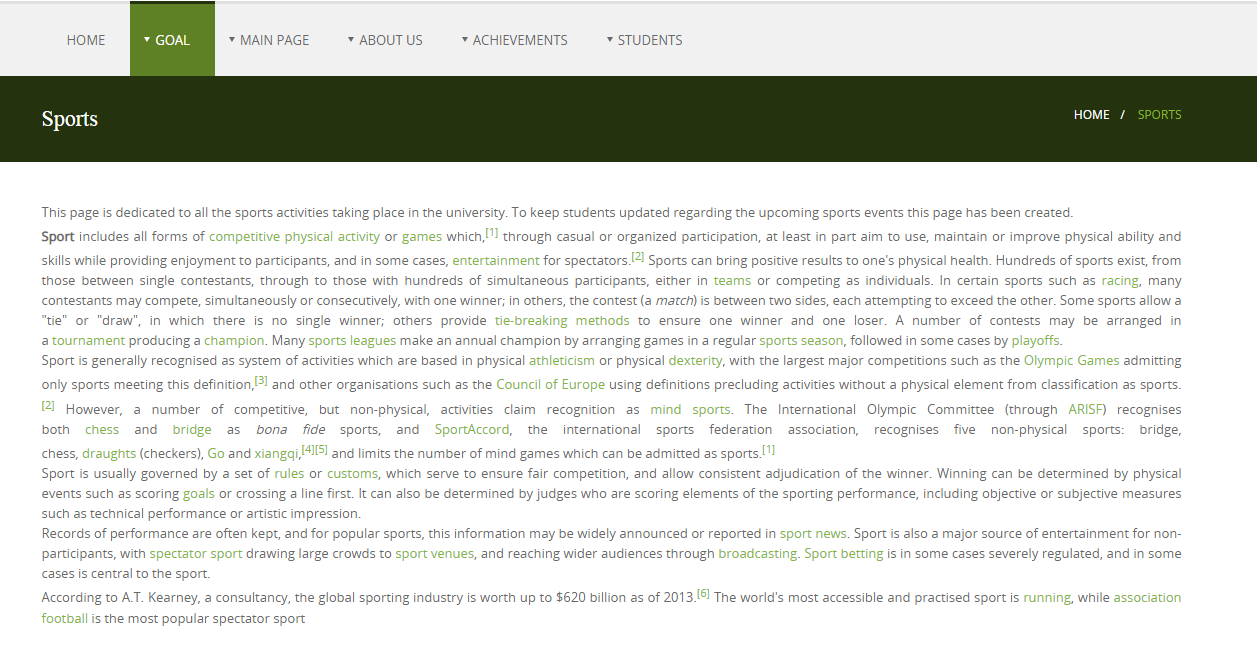
Lets us go ahead and follow the steps to add a Page and link it to the website.
Steps to Add Page on the website
1) Select Page section
Once the user has logged in, Dashboard will appear on the screen.
Click on the highlighted arrow pointer, to go to Page section.
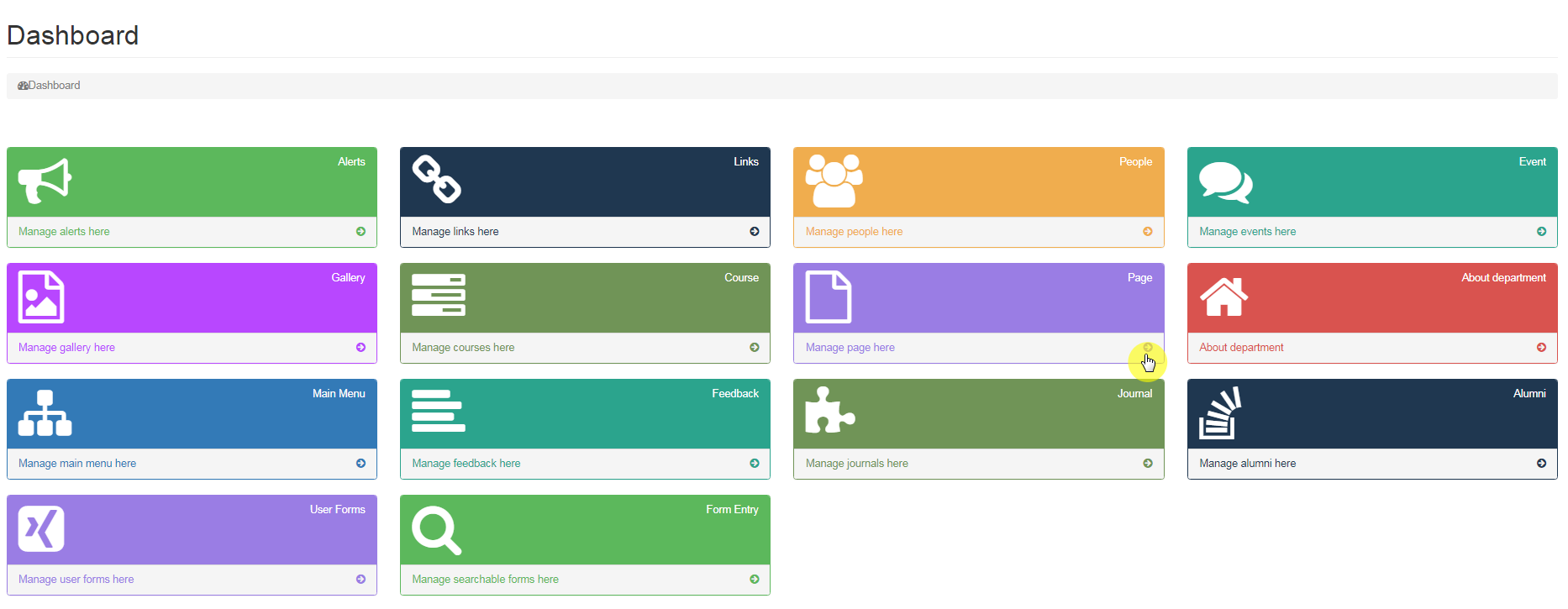
2) Page Details
After clicking on Page section, user can see a list of all the Pages that have been created on the website.
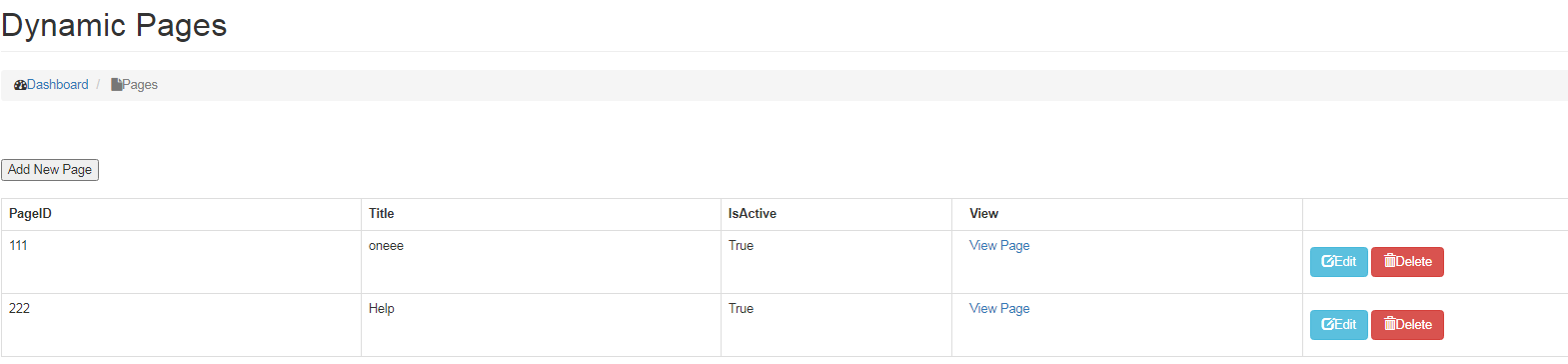
3) Adding New Page
To add new page, click on Add New Page button as shown below.
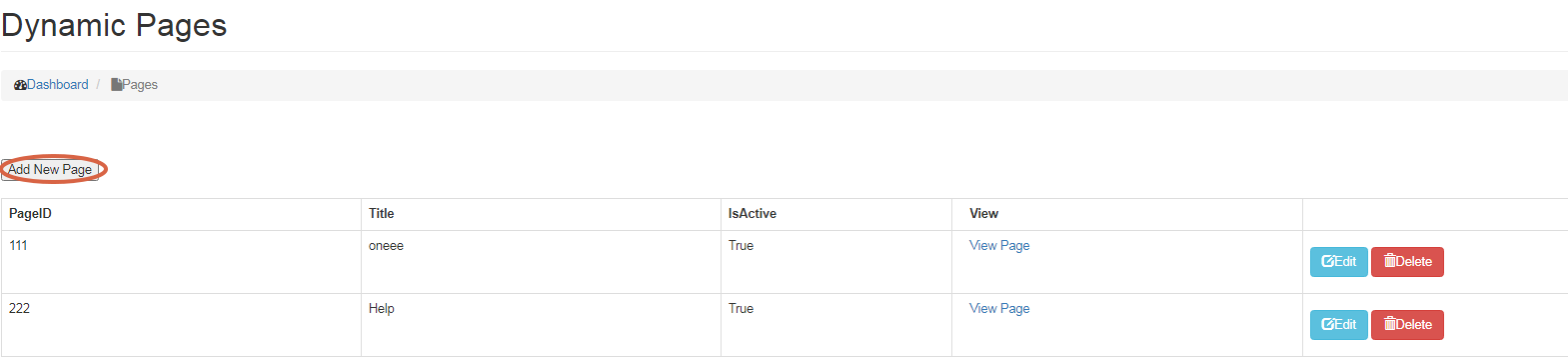
4) Details for adding new page
Once clicked on Add New Page button, user will see all the details that needs to be entered:
- Page ID
Mention Page ID
- Title
Name the Page
- Content
Enter all the information related to page.
- Is Active
Is Active is used to select whether the Page is to be displayed or kept hidden on the website.
Once all the details are entered, click on Save button as shown below.

Editing/Deleting Page
To Edit Page,
- Click on Edit button.
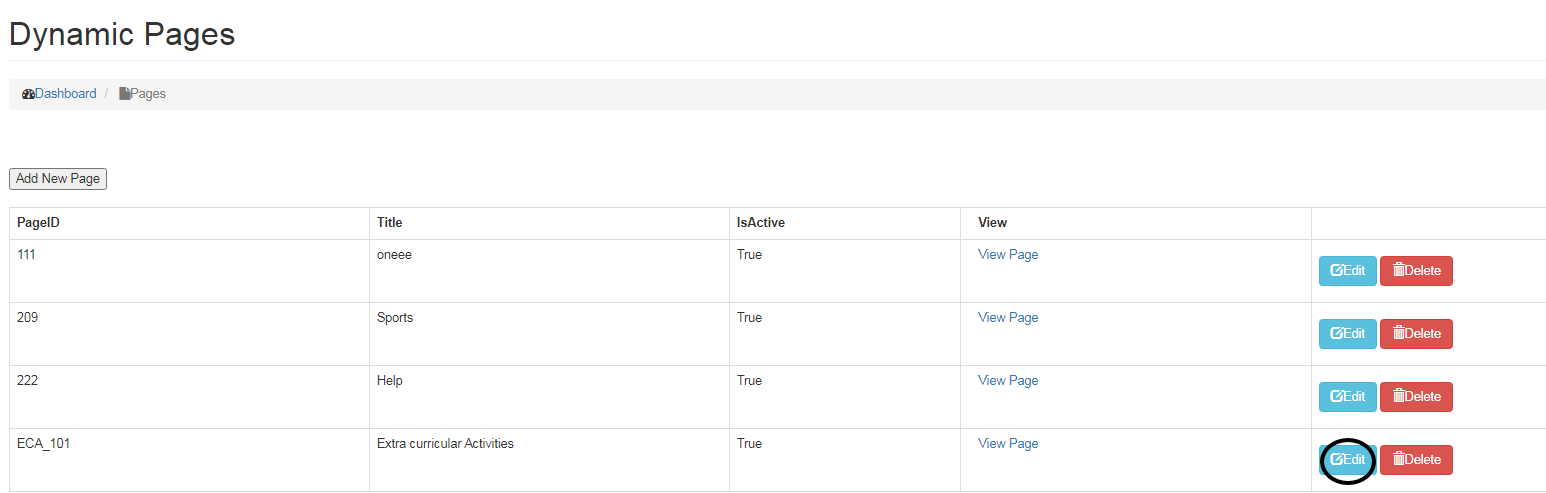
- Make changes, click on Update Button.
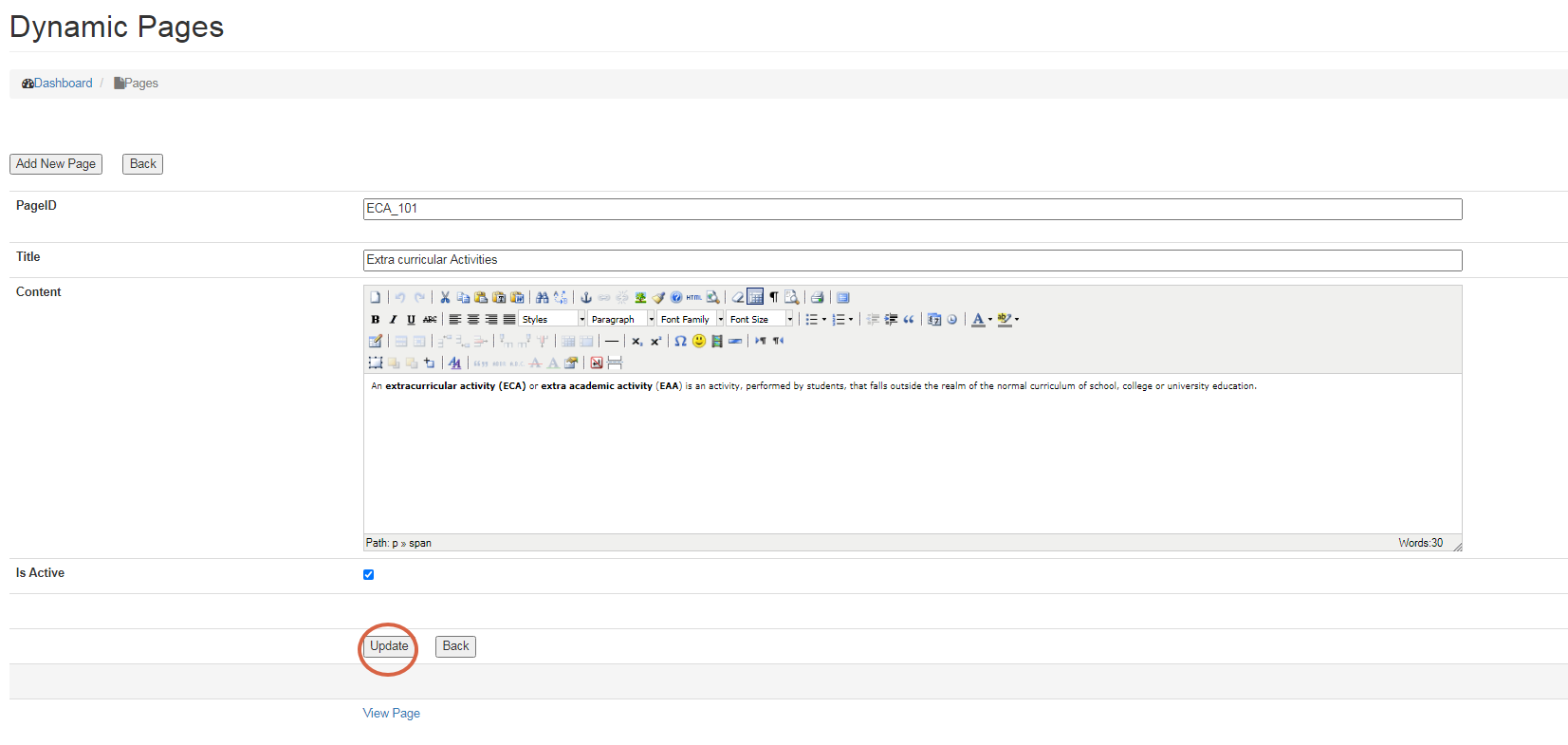
- To Delete Page, click on the Delete button next to Edit button.
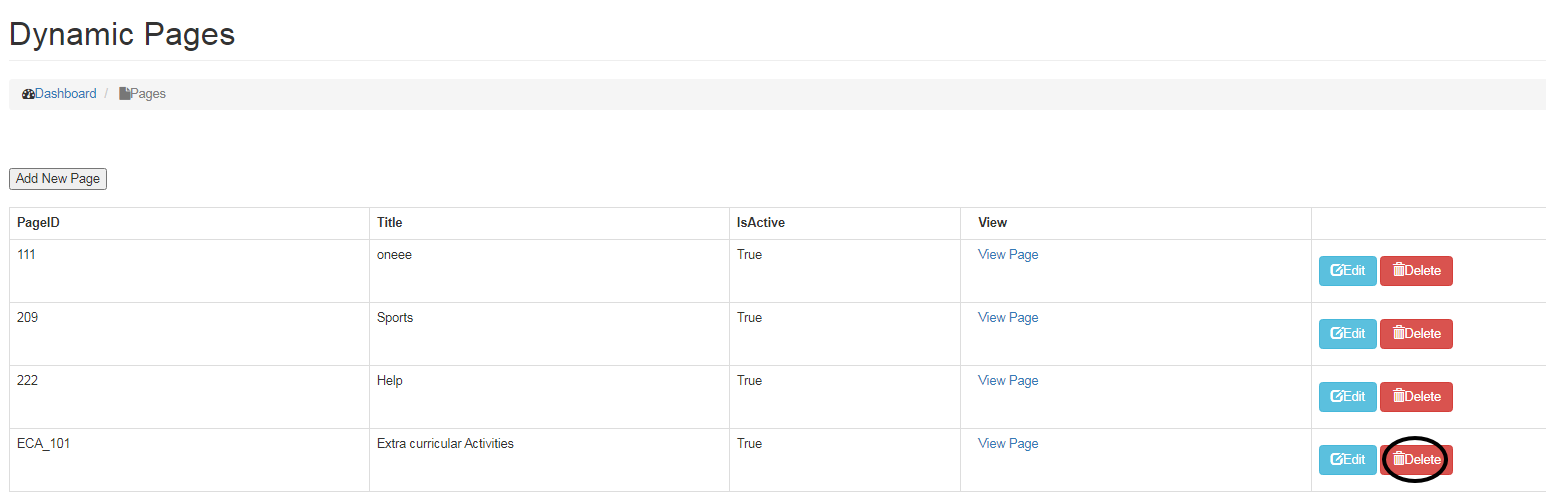
Linking a Page
In order to reflect the page on the website, user must link the page to main menu or links section of the website using Get a local link option.
- Go to Main Menu menu/Links section on the Dashboard,
- Click on Edit Option,
- Click on Get local link,
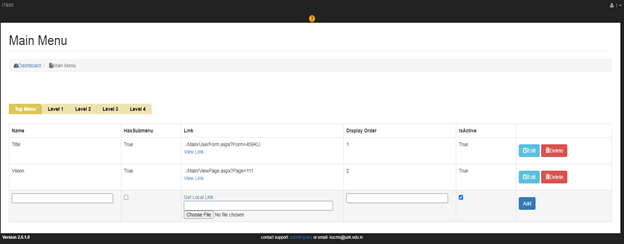
- Select View Page in the select Page drop down menu
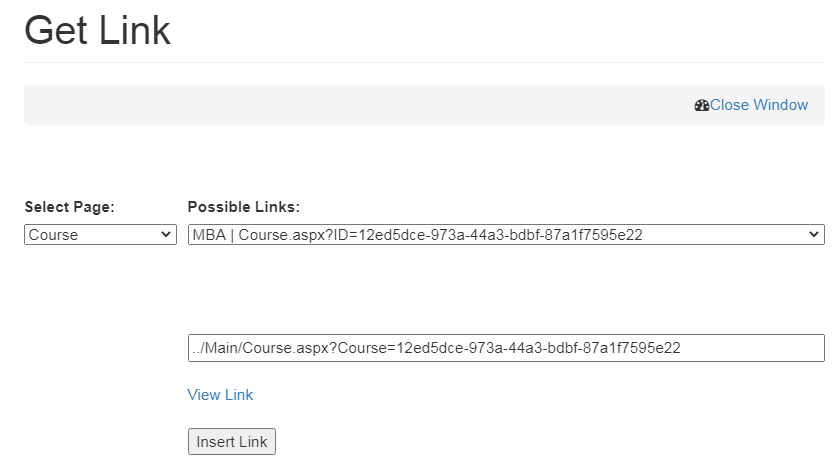
- Select the link of the Page from possible links drop down menu that has been added.
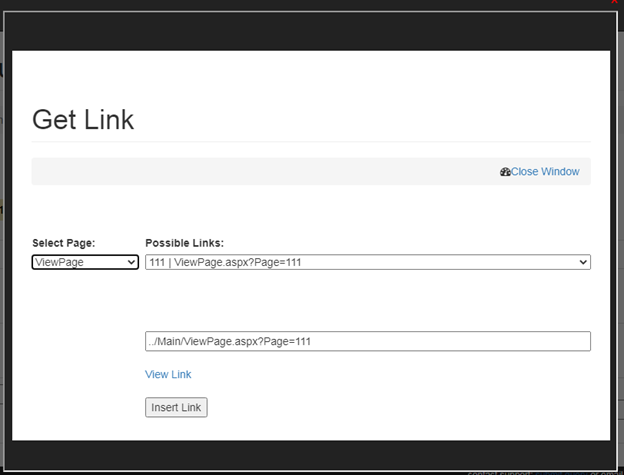
- Click on Insert link option to link the page to main menu or links.
Once the user clicks on the option selected from main menu or Link section, they will be redirected to the linked page, which has been created recently.
Created with the Personal Edition of HelpNDoc: Free EPub producer